Kalyan Matrimony Thrissur Contact Mobile Number & Email ID : kalyanmatrimony.com
Organisation : Kalyan Matrimony
Service Name : Contact Mobile Number and Email ID
Headquarters : Thrissur
Industry : Matrimony
Service/ Product : Marriage
Website : https://www.kalyanmatrimony.com/
| Want to comment on this post? Go to bottom of this page. |
|---|
Kalyan Matrimony Contact
Contact Us for any Help – Kalyanmatrimony.com. Have a question / complaint / feedback for us? We are here to help you.
Related / Similar Contact : Chettiar Matrimony Chennai 24×7 Customer Service
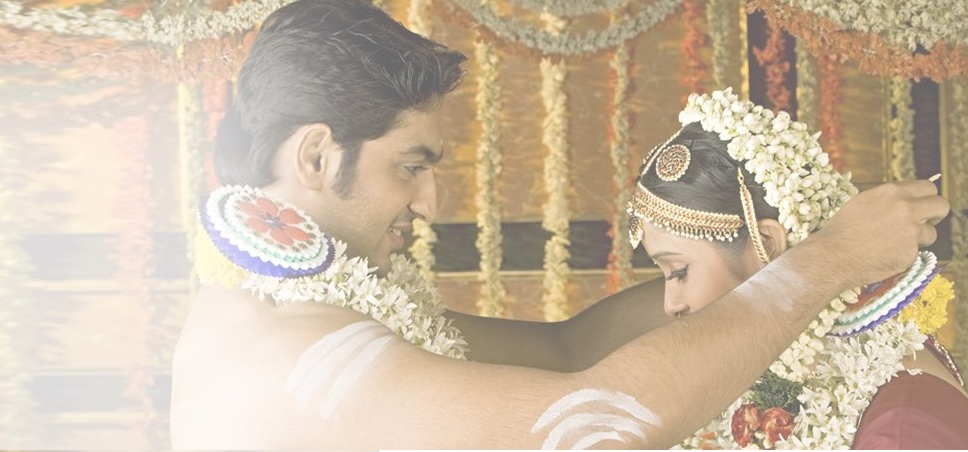
Call us:
You can call our help line at: 044 4014 6969. We are available on all working days between 10 AM To 6PM (IST)
Write to us:
Please write to us at help@kalyanmatrimony.com
FAQs On Kalyan Matrimony
How to login?
** Visit www.kalyanmatrimony.com
** Enter the Registered e-mail ID and Password
** Click on the “SIGN IN” option on the homepage
Forgot Password
** Please select the “Forgot Password?” option and enter the registered e-mail ID
** A link to reset the password will be sent to your registered e-mail ID
** Click on the link and enter the new password
** Now you can use the new password to login to your profile
How to Edit Profile?
** Login to your profile with your registered e-mail ID and Password
** After you login to your profile, please select the “Manage” option from the top navigation menu
** Select “My Profile” in the Manage section
** Click on the pen symbol that appears next to the section you wish to modify
** Make the necessary changes and click on the “Save” option
** Modified content will be displayed on your profile after approval
How to Search Profile?
** Login to your profile with your registered e-mail ID and Password
** After logging-in please select the “Search” option from the top navigation menu
** Your partner preference criteria will be prefilled by default
** Make the necessary changes if required and click on the “Search” button
** Profiles that match the search criteria will be displayed
** If you wish to filter the profiles further, you can choose the necessary filter options from the left navigation menu

How to Send Messages?
Free member:
** Login to your profile with your registered e-mail ID and Password from the login screen
** Once you login to your profile, please select the profile you wish to contact from the Search results or from the Dashboard
** Click the “Send Message” option and select the message you wish to send
** You will be notified once the member replies to your message
Paid member:
** Login to your profile with your registered e-mail ID and Password
** After you login to your profile, please select the member you wish to contact from the Search results or from the Dashboard
** Click the “Send Message” option and select the message you wish to send or type your own message and send it to the selected member
** For a quick response we suggest you share your contact details in the message
** You will be notified once the member replies to your message
How to Reply to messages?
** Login to your profile with your registered e-mail ID and Password
** Once you login to your profile, please select the “Inbox” option from the left navigation menu
** Unread messages will be displayed; if you wish to reply to a message that has already been read, change the status from “Unread” to “Read” to display the message
** Select the message and click the “Reply” button
How to add Photo?
** Login to your profile with your registered e-mail ID and Password
** Once you login to your profile, please select the “Manage” option from the top navigation menu
** Select “My Profile” in the Manage section and choose the option “Photos”
** Select the photo you wish to display and upload it to your profile
** Please add images that are less than 10MB
How to add Horoscope?
** Login to your profile with your registered e-mail ID and Password
** Once you login to your profile, please select the “Manage” option from the top navigation menu
** Select “My Profile” in the Manage section and choose the option “Horoscope”
** Enter the Date of Birth, Place of Birth and Time of birth to generate a system generated horoscope
** If you do not wish to generate a horoscope, click on “Upload Horoscope” to add a scanned image
** Please add an image that is less than 10MB
How to add Trust document?
** Login to your profile with your registered e-mail ID and Password
** Once you login to your profile, please select the “Manage” option from the top navigation menu
** Select “My Profile” in the Manage section and choose the option “Trust Mark”
** You can add ID Proof, Education Proof and Income proof by selecting the respective icons
** Documents will be visible only to paid members
** Please add an image that is less than 10MB
Following are the list of accepted documents:
** Any Government-issued ID cards for ID proof
** Copy of your latest education certificate for Education proof
** Copy of your latest employment certificate or pay slip for Occupation proof
What are the Packages available?
We have three different types of packages ranging from Rs.3000 to Rs.6000. We also offer the top-up option to access additional phone numbers or to avail our Astro matching facility.
Membership Packages:
** 50 days validity – Rs.3650 (unlimited messages along with 25 phone numbers)
** 100 days validity – Rs.4700 ( unlimited messages along with 100 phone numbers)
** 200 days validity – Rs.7450 (unlimited messages along with 150 phone numbers)
Top-up Packages:
** Additional 25 phone numbers – Rs.750
** Astro Match Reports (25 matched profile) – Rs.500